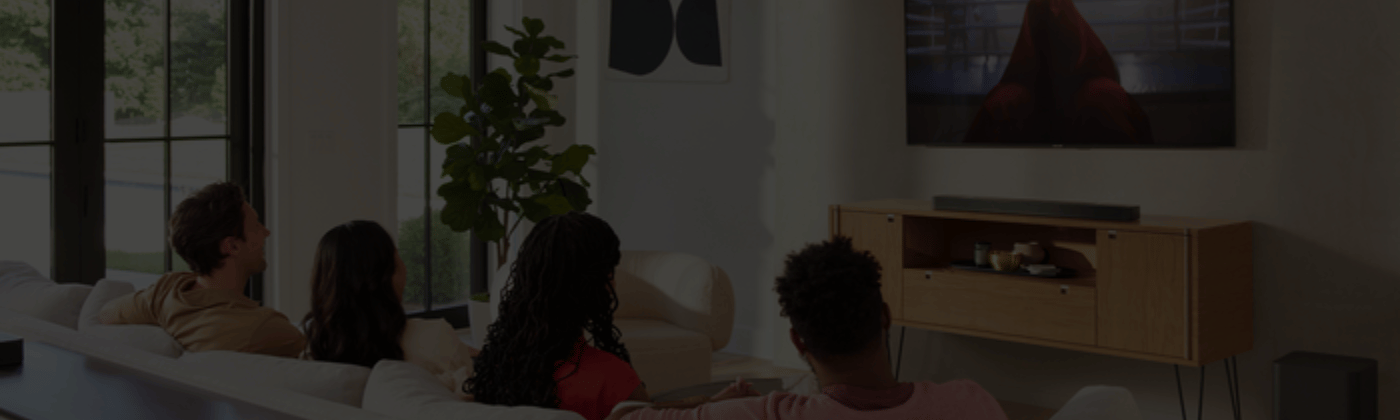
JBL Blogs
How To GuideJBL Soundbar: How to Fix an HDMI ARC That’s Not Working
What is a HDMI ARC?
How to Fix a JBL Soundbar HDMI ARC That’s Seemingly Not Working
When diving into the technical realm of audio systems, here are some reasons why you might be facing difficulties with your audio output and solutions to each problem:
1. Power Cycling
First things first! Before delving into more complex troubleshooting methods, always begin with the basics. A simple reboot, or power cycling, is a straightforward process that can often rectify many technology-related glitches if they aren't related to specific settings. Here's how to execute it:
- Shut down both your TV and JBL Soundbar.
- Unplug your TV and Soundbar’s power adapters, followed by the HDMI ARC cable.
- Wait for approximately five minutes.
- Reconnect the power adapters for your devices and then the HDMI ARC.
- Turn both devices on and test.
If a quick restart of your JBL Soundbar doesn't resolve the issue, it's time to dive deeper.
2. Correcting the HDMI ARC Input Connection
Misconnections are often also a culprit for audio issues. For HDMI ARCs to function correctly, both ends of the cable must be connected to appropriate ARC-labelled inputs. Otherwise, the audio will be disabled. As such, do check that you're using the correct input.
3. Turning On TV Audio Settings
Modern TVs offer a variety of audio settings, and occasionally, your current sound system may not be able to process the audio from the original media. In this case, adjusting the TV's settings to align with the audio format might be the solution. Here’s a step-by-step guide on how to do so:
- Navigate to your TV's main settings menu.
- Go to the audio settings and select ‘output device’.
- Find and select your JBL Soundbar from the list.
- Test the audio.
- Depending on your TV model, you may also require a restart for the settings to take effect.
There’s another audio setting called ‘Digital Sound Out’ that you should check before testing the setup again.
- Navigate to your TV's settings.
- Go to the audio settings and select “additional settings”.
- Search for Digital Sound Out.
- In the options, see if the Digital Audio Out is set to ‘Auto’ or ‘Pass Through’, and try switching between these two options to fix the issue.
Besides this, another way to verify your audio settings is by adjusting your audio output to "PCM" (Pulse Code Modulation). While this may limit you to stereo sound that lacks the depth of multichannel audio, it better enables you to determine if the root cause lies in the audio format's compatibility.
4. Fixing a Problematic Cable or Port
Just like any other piece of hardware, regular wear and tear or accidental tugs can result in connection problems affecting ARC audio performance. If the internal wiring of the HDMI port gets detached from the motherboard, this will compromise the HDMI ARC’s functionality. Additionally, you should also check if your HDMI ARC is damaged or loose. If any component is damaged, consider seeking assistance from a repair shop or leveraging your warranty to address the issue.
5. Enabling Consumer Electronic Control
The Consumer Electronic Control (CEC) setting is a linchpin for HDMI ARC functionality. Your ARC will not function correctly if CEC is turned off, since the CEC manages the ARC feature and enables the remote control of devices. Depending on your TV’s brand, your CEC setting might appear under a different name; here’s what you can do for some of the major brands:
- Samsung: Access Settings > General > External Device Manager > search for ‘Anynet+ (HDMI-CEC)’.
- LG: Access Settings > General > Simplink and click ‘Activate the Simplink’ to turn on HDMI-CEC for your LG TV and turn on ‘Auto Power Sync’.
- Sony:
- Smart TV: Go to Home > select ‘External Inputs’ > HDMI Setup > select ‘Control for HDMI’ and activate the toggle switch.
- Non-smart TV: Access Settings > select ‘System Settings’ > click on ‘Setup’ > head to Bravia Sync Settings > pick ‘HDMI Device Selection’ to activate it.
- Panasonic: Go to Menu > Setup > HDMI Control > select ‘CEC’, and activate the toggle switch.
- Vizio: Go to Menu > System > navigate to ‘CEC’, and then set it to ‘Enable’.
- Philips: Go to Home > select ‘Setup’> access ‘TV Settings’ > navigate to ‘Installation’ > choose ‘Preferences’ > click on ‘EasyLink’ > enable toggles for ‘Master EasyLink’, ‘Auto TV’, and ‘RC Key Forwarding’.
- Sharp: Go to Menu > System Options > choose ‘Aquos Link Setup’ and activate ‘Aquos Link Control’.
- Roku: Go to Home > Settings > System > Control other devices (CEC) > select ‘System Audio Control’ and check its box. Likewise, choose ‘1-touch play’ and activate it.
- Toshiba: Go to Menu > Options > navigate to HDMI CEC Control Setup and activate HDMI CEC Control > enable the ‘TV Auto Power’, ‘Auto Standby’, and ‘Amplifier Control’ settings.
If you don't find the CEC feature immediately, you might want to:
- Select ‘General’ > system preferences > additional audio configuration.
- Once found, activate the CEC feature.
- Restart your TV and test to see if the issue is resolved.
6. Addressing Outdated Software
Sometimes, the problem might originate from the Soundbar itself, be it a hardware malfunction, software glitch, or outdated software. Resetting your JBL Soundbar based on the following steps can clear out potential glitches:
- Turn on your JBL Soundbar and press the Volume + and Virtual Surround buttons simultaneously.
- Hold for about five seconds.
- Allow the Soundbar to reboot.
Be careful not to unplug the Soundbar during the reset to prevent potential software complications. If a reboot does not rectify the problem, you can also consider performing a factory reset on each connected device separately to remedy the problem.
7. Resolving Device or Platform-Related Issues
If the HDMI ARC malfunction isn't due to the HDMI, the cable, or even the configurations, it might stem from the device you're employing, such as your TV, the streaming service, or even your JBL Soundbar. To pinpoint the issue, consider toggling between different streaming services or devices to determine whether the root cause lies with the HDMI connection, device, or streaming platform-related reasons.
Find Your Perfect Soundscape with JBL
Fixing technical issues can be a test of patience, but most problems can be resolved with the right approach. If you have identified that your JBL Soundbar is faulty, JBL NZ offers a one-year local warranty across our illustrious range. From TV Soundbars to noise-cancelling headphones and beyond, you can easily get your devices fixed at your nearest JBL service centre.
For the discerning audiophile seeking an elevation in their sonic experience, or those desiring to upgrade their audio setup, JBL's vast and sophisticated suite of products awaits. Whether your heart is set on an impeccable Soundbar for that theatre-like experience or other audio products,
More from JBL
 Lifestyle JBL Grip or Flip 7: Which portable speaker brings the right vibes FOR YOU?
Lifestyle JBL Grip or Flip 7: Which portable speaker brings the right vibes FOR YOU?
 Lifestyle JBL QuantumENGINE is the audio app every gamer needs
Lifestyle JBL QuantumENGINE is the audio app every gamer needs
 Lifestyle Try these tricks to help fix muffled headphones
Lifestyle Try these tricks to help fix muffled headphones
 Lifestyle These are 2025’s best gifts for the music lover who knows everything
Lifestyle These are 2025’s best gifts for the music lover who knows everything
 Lifestyle Best JBL Headsets in New Zealand (2025 Guide)
Lifestyle Best JBL Headsets in New Zealand (2025 Guide)
 Lifestyle Air vs Bone Conduction Headphones: Which One’s Right for You?
Lifestyle Air vs Bone Conduction Headphones: Which One’s Right for You?
 Lifestyle How to Find Earbuds That Don’t Fall Out: A JBL Guide
Lifestyle How to Find Earbuds That Don’t Fall Out: A JBL Guide
 Lifestyle What is Dolby Atmos?
Lifestyle What is Dolby Atmos?
 Lifestyle JBL's House Party Planning Guide: Gearing Up for Epic Celebrations
Lifestyle JBL's House Party Planning Guide: Gearing Up for Epic Celebrations
 Lifestyle The Ultimate 2025 JBL Christmas Gift Guide: Presents for Every Passion
Lifestyle The Ultimate 2025 JBL Christmas Gift Guide: Presents for Every Passion
 Lifestyle What to Gift on Father's Day: JBL's Top Picks for Every Dad
Lifestyle What to Gift on Father's Day: JBL's Top Picks for Every Dad
 Lifestyle Active vs. Adaptive Noise Cancelling: Which is Best for You?
Lifestyle Active vs. Adaptive Noise Cancelling: Which is Best for You?
 Lifestyle JBL Flip 7 vs Flip 6: How These Portable Speakers Compare in New Zealand
Lifestyle JBL Flip 7 vs Flip 6: How These Portable Speakers Compare in New Zealand
 Lifestyle What to Look for When Buying Earbuds
Lifestyle What to Look for When Buying Earbuds
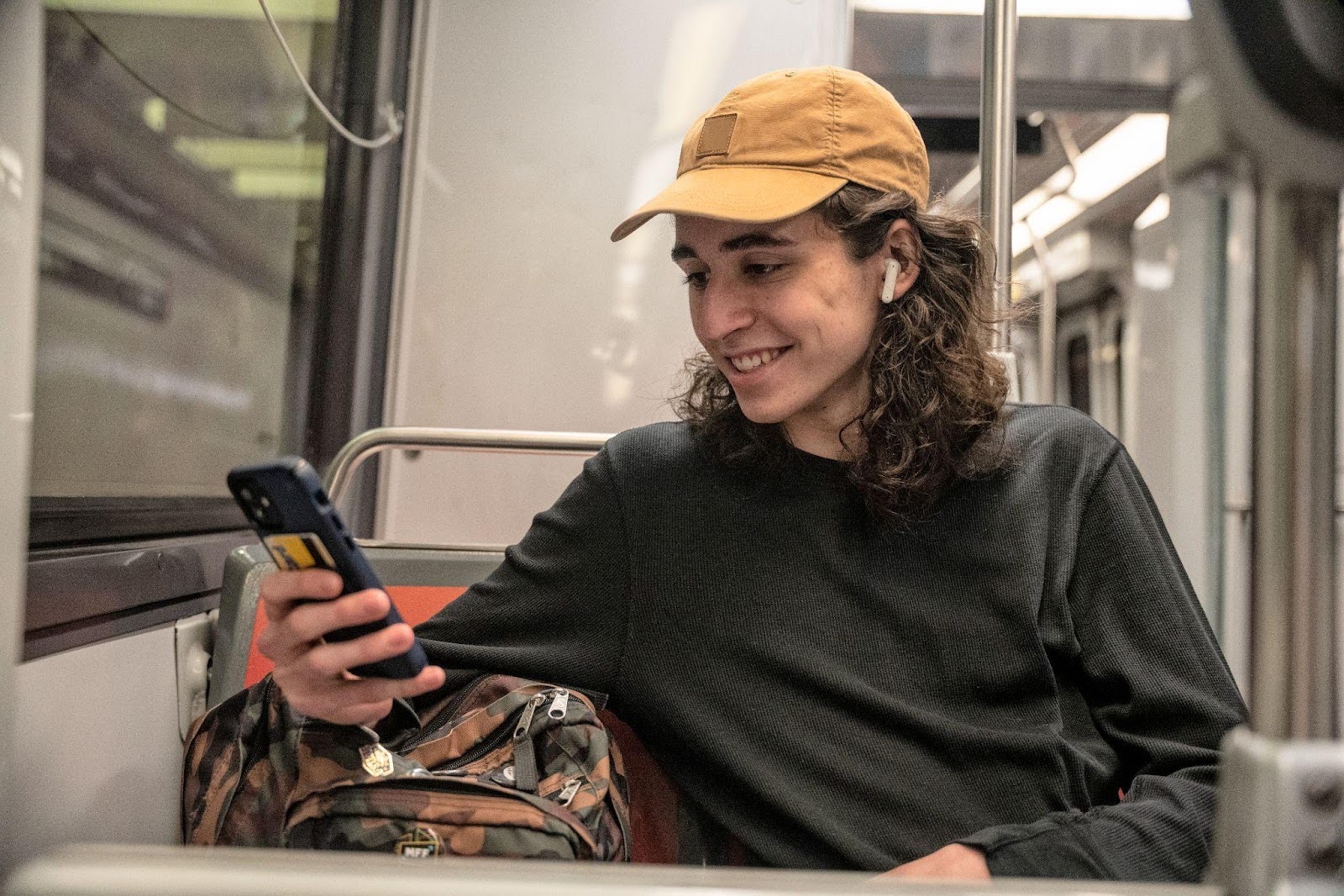 Lifestyle Earbud Alternatives to AirPods
Lifestyle Earbud Alternatives to AirPods
 Lifestyle JBL Grip vs Flip 7: Find the Best Portable Bluetooth Speaker in NZ for You
Lifestyle JBL Grip vs Flip 7: Find the Best Portable Bluetooth Speaker in NZ for You
 Lifestyle JBL Christmas Gift Ideas: Unwrap the Sound of Joy This Holiday Season
Lifestyle JBL Christmas Gift Ideas: Unwrap the Sound of Joy This Holiday Season
 Lifestyle JBL Live 3 Series: What Makes These Earbuds Stand Out?
Lifestyle JBL Live 3 Series: What Makes These Earbuds Stand Out?
 Lifestyle Best Audio for Outdoor Activities in New Zealand: The Ultimate Guide
Lifestyle Best Audio for Outdoor Activities in New Zealand: The Ultimate Guide
 Lifestyle gamescom 2025 Recap: New JBL Quantum 950, 650 & 250 Gaming Headsets
Lifestyle gamescom 2025 Recap: New JBL Quantum 950, 650 & 250 Gaming Headsets
 Lifestyle Best Noise-Cancelling Earbuds in New Zealand (2025 Guide)
Lifestyle Best Noise-Cancelling Earbuds in New Zealand (2025 Guide)
 Lifestyle What is Spatial Audio? Your Ultimate Guide to Immersive Sound
Lifestyle What is Spatial Audio? Your Ultimate Guide to Immersive Sound
 Lifestyle How to Become a DJ in New Zealand: Guide to Rocking the Local Scene
Lifestyle How to Become a DJ in New Zealand: Guide to Rocking the Local Scene
 Lifestyle How to Connect Your JBL Speaker to Wi-Fi
Lifestyle How to Connect Your JBL Speaker to Wi-Fi
 Lifestyle What Is the Best Mother's Day Gift? Our Top Picks 2025
Lifestyle What Is the Best Mother's Day Gift? Our Top Picks 2025
 Lifestyle What Do Soundbars Actually Do, and Should Kiwis Get One?
Lifestyle What Do Soundbars Actually Do, and Should Kiwis Get One?
 Lifestyle Why JBL Charge 6 and Flip 7 Are the Best Outdoor Speakers for Any Adventure
Lifestyle Why JBL Charge 6 and Flip 7 Are the Best Outdoor Speakers for Any Adventure
 Lifestyle The JBL Guide to the Best Sport Headphones in New Zealand (2025)
Lifestyle The JBL Guide to the Best Sport Headphones in New Zealand (2025)
 Lifestyle JBL Boombox 3 vs 4: How These Portable Speakers Compare
Lifestyle JBL Boombox 3 vs 4: How These Portable Speakers Compare
 Lifestyle The Ultimate Guide to JBL’s Best Noise-Cancelling Headphones in 2025
Lifestyle The Ultimate Guide to JBL’s Best Noise-Cancelling Headphones in 2025
 Lifestyle Are Soundbars Better Than Speakers for PCs?
Lifestyle Are Soundbars Better Than Speakers for PCs?
 Lifestyle Soundbar vs Speaker: Which One’s Best for You?
Lifestyle Soundbar vs Speaker: Which One’s Best for You?
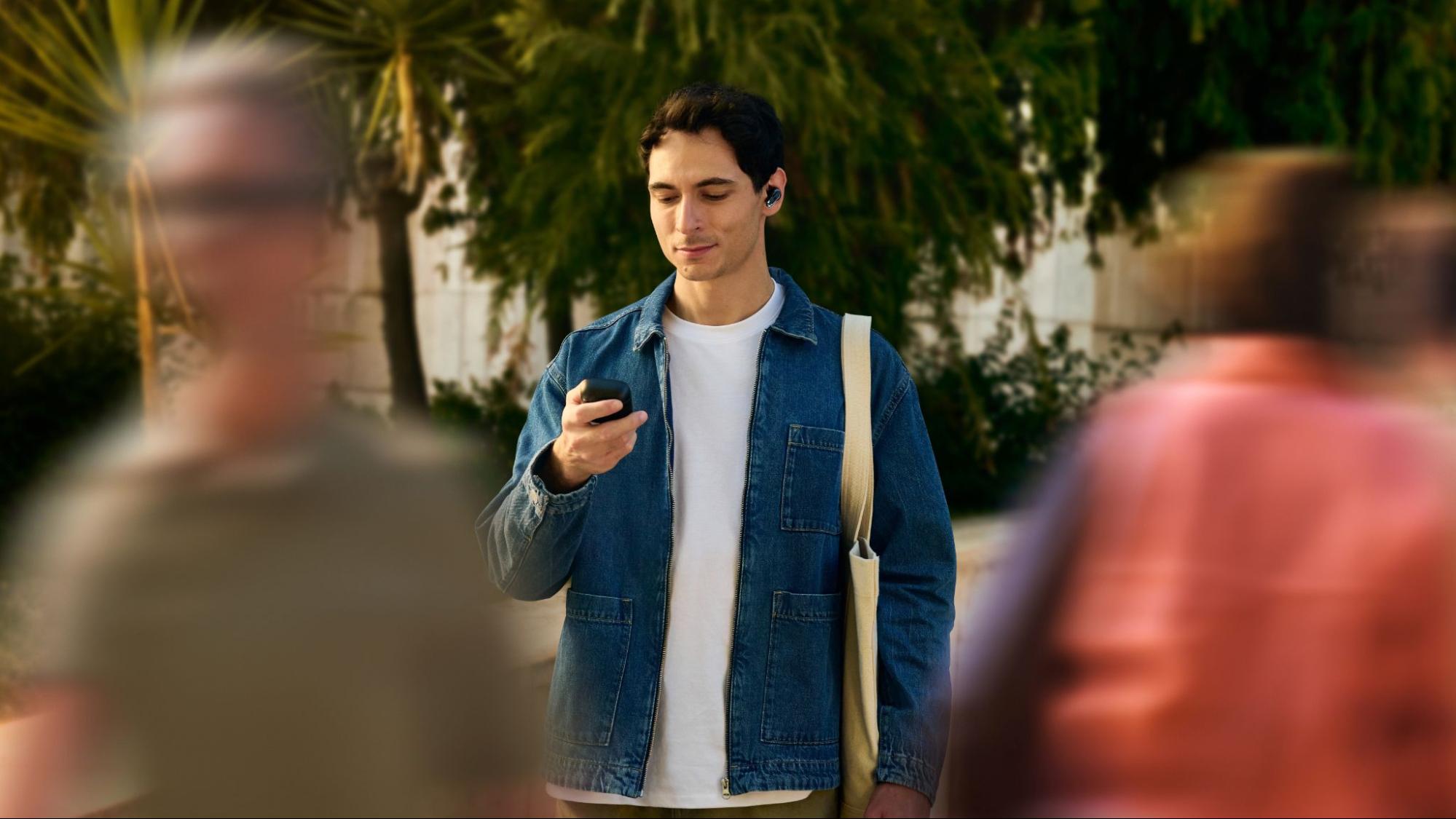 Lifestyle Travel Will Never Be the Same with JBL Tour Pro 3 Headphones
Lifestyle Travel Will Never Be the Same with JBL Tour Pro 3 Headphones
.png) Help me choose Music in the shower? Go for Waterproof!
Help me choose Music in the shower? Go for Waterproof!
 Learn More Best JBL Products to Help Supercharge Your Gym Routine
How To Guide How to Clean Your Wireless Headphones and Earpads
Learn More Best JBL Products to Help Supercharge Your Gym Routine
How To Guide How to Clean Your Wireless Headphones and Earpads
 Learn More From Open-Ear Headphones to On-Ear Earphones: Which One Is For You?
Learn More From Open-Ear Headphones to On-Ear Earphones: Which One Is For You?
 How To Guide JBL Soundbar: How to Fix an HDMI ARC That’s Not Working
How To Guide JBL Soundbar: How to Fix an HDMI ARC That’s Not Working
 Learn More The JBL Gift Guide: Gift Ideas for an Unforgettable Celebration
New Product Embrace Sonic Superiority with the Launch of JBL Tour Pro 2 & JBL Tour One M2
Learn More On-Ear vs Over-Ear Headphones
Learn More The JBL Gift Guide: Gift Ideas for an Unforgettable Celebration
New Product Embrace Sonic Superiority with the Launch of JBL Tour Pro 2 & JBL Tour One M2
Learn More On-Ear vs Over-Ear Headphones
.jpg) Learn More JBL & Auracast™: Crank Up the Party, No Strings Attached
Learn More JBL & Auracast™: Crank Up the Party, No Strings Attached






